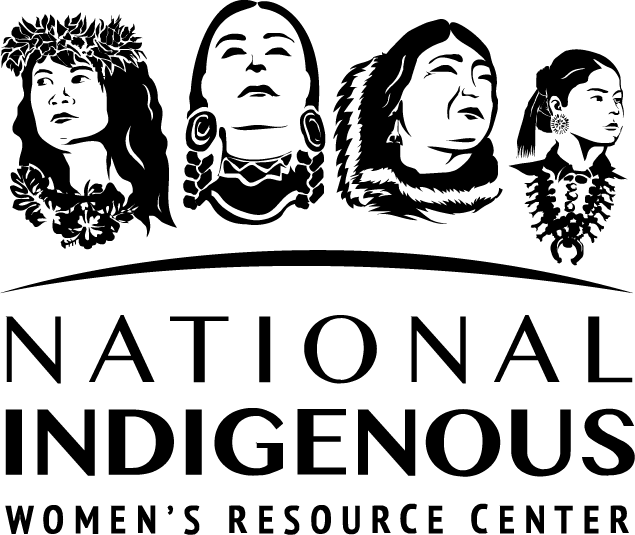ARP Resources
Data Use Tech Bundle
Operating an organization can be difficult in these unprecedented times. Having a predetermined practice for transitioning to virtual space will ensure that there will be no lost time or communication between people within your organization. With this in mind, we have compiled three different IT bundles that can assist you and your organization with your transition towards a more flexible work environment.
This Data Use technology bundle includes data storage, data sharing, and data security applications. These applications have been vetted by NIWRC for accessibility, ease of use, and ease of integration into current workflows. In a time when online communication has taken a forefront we know choosing applications that work best for your organization is a priority.
Google Workspace Disclaimer
Different programs of the Google productivity suite known as Google Workspace will appear commonly in these tech bundles. This is because it is a multipurpose technology solution.
These applications are useful for many different purposes when using a hybrid or home-based work plan. Google suite offers a variety of different packages depending on the size of your business. Here is a Google Workspace document with more information.
Applications
Below are NIWRC’s suggested data use applications. Many of the applications can be used singularly or integrated together to provide an optimal working environment.
Recommended Equipment
NIWRC suggests investing in the following equipment to create a streamline of data use throughout your organization.
Computer and Hard Drive Recommendations
| Suggested Equipment | Use Explanation | Entry-Level | Mid-Range | High-End |
|---|---|---|---|---|
| Computers | ||||
| Laptop | A workplace desktop or laptop is essential for virtual work, be it entirely remote, or a hybrid schedule. If you are having your staff travel back and forth from a physical location, it is suggested to have an easily portable laptop. |
Lenovo Flex 5 ASUS VivoBook 15X |
Dell Inspiron 15 Microsoft Surface Pro 7 |
MacBook Pro Lenovo ThinkPad |
| Desktop | A workplace desktop or laptop is essential for virtual work, be it entirely remote, or a hybrid schedule. For staff that are fully remote but typically only work for one location, either a singular desktop or laptop can be used. |
Lenovo IdeaCentre AIO 3i | Dell Inspirion Desktop | Dell XPS 8960 Apple iMac |
| Hard Drives | ||||
| External | A hard drive that is dedicated specifically for your workplace that can work in combination with your work desktop or laptop. You could have a few harddrives that are team lead specific in order to save important files or data. Use high-capacity external hard drives (e.g., 4TB or higher) for local backups. The ideal situation is using a cloud based filing system in cases of emergency, but having a backed up hard drive is a safe option for data storing. |
Western Digital WD 5TB Elements Portable | Seagate Expansion Desktop 8TB | Seagate Expansion Desktop 12TB |
To Request More Information
If you have read through this best practices guide and video tutorials and would like further assistance on how to use, download, and set-up these applications, NIWRC offers technical support. You are able to send your technical support requests by submitting a request form found here: Tech Bundle TA