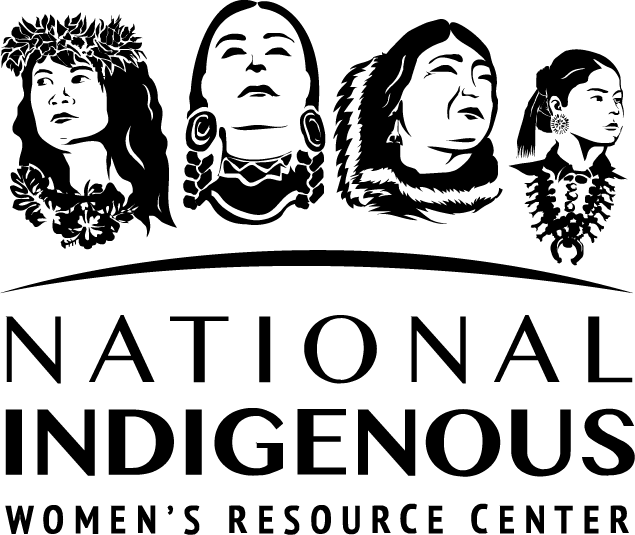ARP Resources
Communications Tech Bundle
Operating an organization can be difficult in these unprecedented times. Having a predetermined practice for transitioning to virtual space will ensure that there will be no lost time or communication between people within your organization. With this in mind, we have compiled three different IT Bundles that can assist you and your organization with your transition towards a more flexible work environment.
This Communications technology bundle includes internal communication, external communication, and project management applications. These applications have been vetted by NIWRC for accessibility, ease of use, and ease of integration into current workflows. In a time when online communication has taken a forefront we know choosing applications that work best for your organization is a priority.
Google Workspace Disclaimer
Different programs of the Google productivity suite known as Google Workspace will appear commonly in these tech bundles. This is because it is a multipurpose technology solution.
These applications are useful for many different purposes when using a hybrid or home-based work plan. Google suite offers a variety of different packages depending on the size of your business. Here is a Google Workspace document with more information.
Applications
Below are NIWRC’s suggested communication applications. Many of the applications can be used singularly or integrated together to provide an optimal working environment.
Recommended Equipment
NIWRC suggests investing in the following equipment to create a streamline of communication both internally and externally.
| Suggested Equipment | Use Explanation |
|---|---|
| Desktop or Laptop | A workplace desktop or laptop is essential for virtual work, be it entirely remote, or a hybrid schedule. If you are having your staff travel back and forth from a physical location, it is suggested to either have a desktop setup both in office and at home, or to provide an easily portable laptop. For staff that are fully remote but typically only work for one location, either a singular desktop or laptop can be used. |
| Web camera | A web camera is essential for virtual meetings. While some of the applications suggested above prioritize audio communication, a visual connection can greatly enhance trust and collaboration. We suggest either ensuring that employee laptops have a web camera built in, or that a USB web camera is purchased to connect to staffs’ computers. Another thing to consider is that web cameras can act as an accessibility aid for those who need to read lips or who communicate via sign language. |
| Microphone | A microphone required to verbally communicate. Like the webcam, a microphone may already be integrated into an employee’s laptop. If not, we suggest purchasing a compatible USB microphone or, USB webcam/microphone combination. |
| Speakers | A sound system is required in order to hear others virtually. Almost all laptops have speakers built in that are of varying quality. If no speakers are built into the device, independent speakers with either a USB or audio jack can be purchased. |
To Request More Information
If you have read through this best practices guide and video tutorials and would like further assistance on how to use, download, and set-up these applications, NIWRC offers technical support. You are able to send your technical support requests by submitting a request form found here: Tech Bundle TA